Unity Products:Amplify Shader Editor/Vertex To Fragment and Unity Products:Amplify Shader Editor/Weighted Blend: Difference between pages
AmplifyWiki (talk | contribs) m (1 revision imported) |
ampwiki>Kebrus mNo edit summary |
||
| Line 1: | Line 1: | ||
[[Unity_Products:Amplify_Shader_Editor/Nodes | Back to Node List]] | [[Unity_Products:Amplify_Shader_Editor/Nodes | Back to Node List]] | ||
== | == Weighted Blend Node == | ||
The | The Weighted Blend node outputs the result of an average sum of each one of its [[#paramLayer|Layer]] values multiplied by their respective [[#paramWeights|Weights]]. The amount of available layers is determined by the amount of channels given by the connection data type on the weights input. | ||
<br/>P.e. a Vector4 is connected to the Weights Input, input ports Layer 1 through 4 will be made available and the resulting value will be ''( Weights.x*Layer1 + Weights.y*Layer2 +Weights.z*Layer3 +Weights.w*Layer4 )/ (Weights.x + Weights.y + Weights.z + Weights.w )''. | |||
'' | <br/>If Layers are of different types and have different channel amounts then a cast is done for each to match the one with the most amount of channels. | ||
<img class="responsive-img" src="http://wiki.amplify.pt/images/NodeDetail/ | '''NOTE:''' Other types of blending are also available via the [[Unity_Products:Amplify_Shader_Editor/Summed_Blend|Summed Blend]] and [[Unity_Products:Amplify_Shader_Editor/Layered_Blend|Layered Blend]] nodes. | ||
<font size="1">Nodes used: | |||
[[Unity_Products:Amplify_Shader_Editor/ | <img class="responsive-img" src="http://wiki.amplify.pt/images/NodeDetail/WeightedBlendNode.jpg"> | ||
<br/><font size="1">Nodes used: | |||
[[Unity_Products:Amplify_Shader_Editor/Vertex_TexCoord|Vertex TexCoord]], | |||
[[Unity_Products:Amplify_Shader_Editor/Texture_Sample|Texture Sample]], | |||
[[Unity_Products:Amplify_Shader_Editor/Weighted_Blend|Weighted Blend]] | |||
[[Unity_Products:Amplify_Shader_Editor/ | |||
[[Unity_Products:Amplify_Shader_Editor/ | |||
</font> | </font> | ||
{| class="wikitable" style="width: 100%;" | {| class="wikitable" style="width: 100%;" | ||
|- | |- | ||
! style="width: 10%;" | Node Parameter !! Description !! style="width: 10%;" | Default Value | ! style="width: 10%;" | Node Parameter !! Description !! style="width: 10%;" | Default Value | ||
|- | |- style="background: #e5e5e5;" | | ||
| id=" | | id="paramWeights" | Weights | ||
| | | Weight values to be applied at each layer. Number of channels on this data type determines the amount of available layers. | ||
| | Only visible if the respective input port is not connected. | ||
| 0 | |||
|- style="background: #e5e5e5;" | | |||
| id="paramLayer" | Layer # | |||
| Layer value to blend. Only visible if the respective input port is not connected. | |||
| 0 | |||
|} | |} | ||
| Line 33: | Line 34: | ||
! style="width: 10%;" | Input Port !! Description !! style="width: 10%;" | Type | ! style="width: 10%;" | Input Port !! Description !! style="width: 10%;" | Type | ||
|- | |- | ||
| id=" | | Weights | ||
| | | Weight values to be applied at each layer. Number of channels on this data type determines the amount of available layers. | ||
| Float <sup id="ref1">[[#anchor|[1]]]</sup> | |||
|- | |||
| Layer # | |||
| Layer value to blend. | |||
| Float <sup id="ref1">[[#anchor|[1]]]</sup> | | Float <sup id="ref1">[[#anchor|[1]]]</sup> | ||
|} | |} | ||
---- | ---- | ||
# <span id="anchor1">'''[[#ref1|^]]'''</span> Port automatically adapts to all connection types except Matrices and [[Unity Products:Amplify Shader Editor/Texture Object|Sampler]] types. | # <span id="anchor1">'''[[#ref1|^]]'''</span> Port automatically adapts to all connection types except Matrices and [[Unity Products:Amplify Shader Editor/Texture Object|Sampler]] types. | ||
[[Unity_Products:Amplify_Shader_Editor/Nodes | Back to Node List]] | [[Unity_Products:Amplify_Shader_Editor/Nodes | Back to Node List]] | ||
[[Category:Nodes]][[Category:Miscellaneous]] | [[Category:Nodes]][[Category:Miscellaneous]] | ||
Revision as of 18:20, 9 November 2017
Weighted Blend Node
The Weighted Blend node outputs the result of an average sum of each one of its Layer values multiplied by their respective Weights. The amount of available layers is determined by the amount of channels given by the connection data type on the weights input.
P.e. a Vector4 is connected to the Weights Input, input ports Layer 1 through 4 will be made available and the resulting value will be ( Weights.x*Layer1 + Weights.y*Layer2 +Weights.z*Layer3 +Weights.w*Layer4 )/ (Weights.x + Weights.y + Weights.z + Weights.w ).
If Layers are of different types and have different channel amounts then a cast is done for each to match the one with the most amount of channels.
NOTE: Other types of blending are also available via the Summed Blend and Layered Blend nodes.
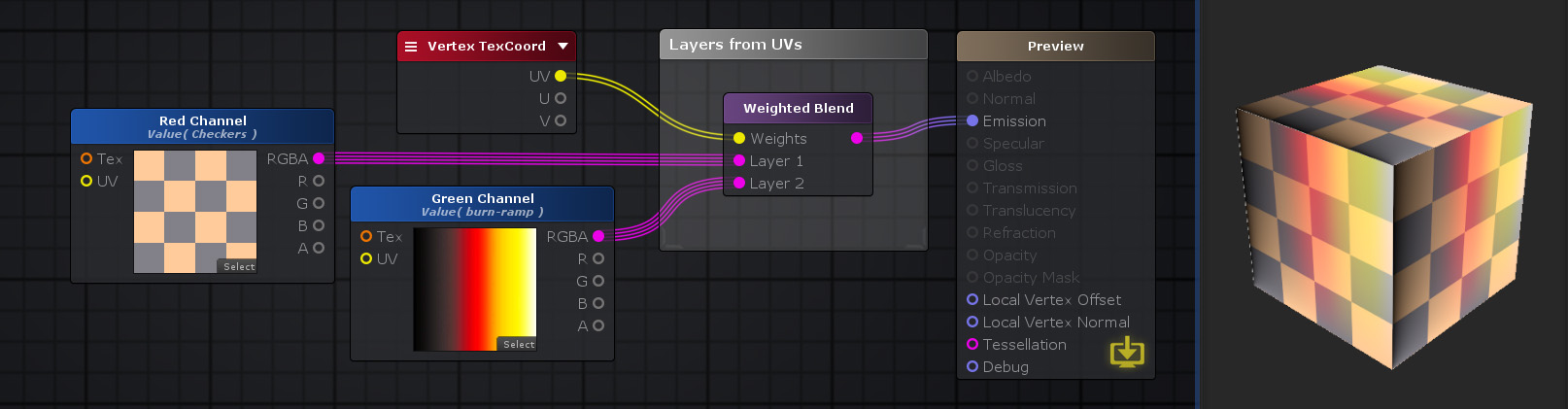
Nodes used:
Vertex TexCoord,
Texture Sample,
Weighted Blend
| Node Parameter | Description | Default Value |
|---|---|---|
| Weights | Weight values to be applied at each layer. Number of channels on this data type determines the amount of available layers.
Only visible if the respective input port is not connected. |
0 |
| Layer # | Layer value to blend. Only visible if the respective input port is not connected. | 0 |
| Input Port | Description | Type |
|---|---|---|
| Weights | Weight values to be applied at each layer. Number of channels on this data type determines the amount of available layers. | Float [1] |
| Layer # | Layer value to blend. | Float [1] |