Unity Products:Amplify Shader Editor/Vector2: Difference between revisions
Jump to navigation
Jump to search
ampwiki>Amplify RnD Rick No edit summary |
AmplifyWiki (talk | contribs) m (1 revision imported) |
(No difference)
| |
Latest revision as of 00:06, 2 December 2023
Vector2 Node
The Vector2 node ( shortcut: numeric 2 key ) generates a float2 value containing two float components. This value is usually useful to either define a Constant value which is directly used in shader calculations or to define an exposed Property value that can be modified by the material inspector that uses it. Note: Unity's material inspector for vector2 properties display as vector4 containing four values instead of two, this means the last two values are ignored and do nothing.
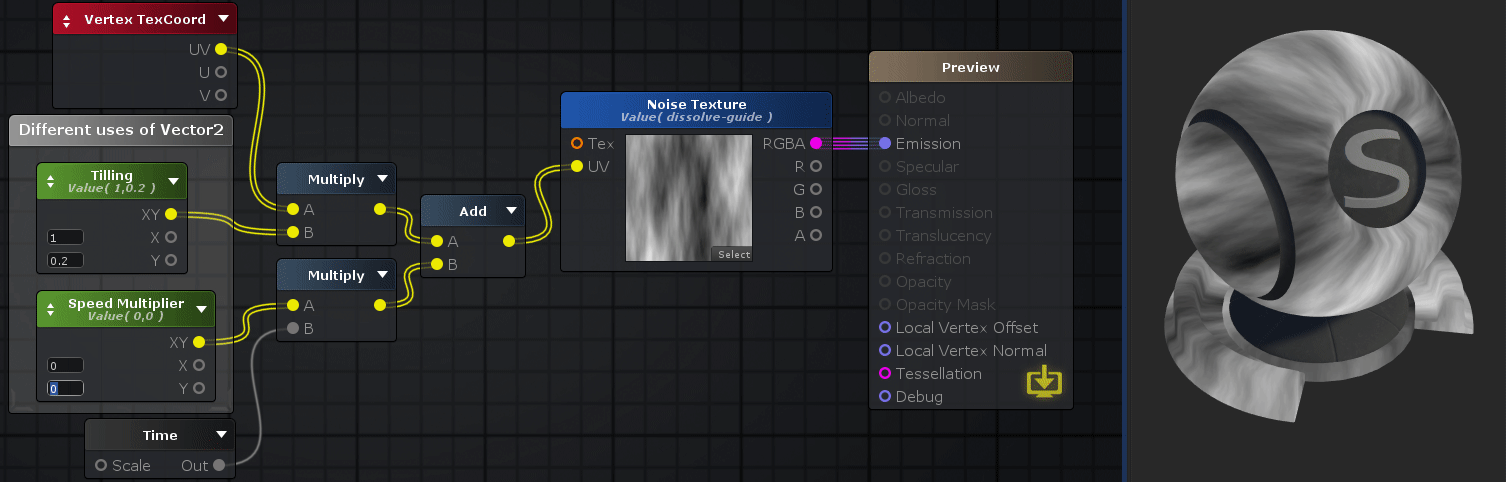
Nodes used:
Vertex TexCoord,
Vector2,
Multiply,
Time,
Add,
Texture Sample
| Node Parameter | Description | Default Value |
|---|---|---|
| Type | A set of ways the value behaves in different situations.
|
Constant |
| Name | Name of the property holding the value. This is the name that will be shown in the material properties label if type is set to Property, if not this name is ignored but still useful for organization purposes or to generate a Property Name | Vector # |
| Variable Mode | Defines if the current property/global variable is to be created on the current shader.
|
Create |
| Auto-Register | If toggled on, creates the property and/or global variable even if not connected to an Output node | Off |
| Precision | Defines the amount of bytes the variable can hold, effectively defining how precise the value is. It's usefulness is bond by the hardware specifications necessary. Lowest precision is slightly faster but might produce errors and artifacts.
|
Float |
| Default Value | This is the value the shader currently holds. It's also the default value that is used when a new material is created with this shader. | 0 |
| Other Parameters | ||
| Property Name | This is the variable name that contains the value, this is automatically generated using the Name parameter, it's greyed out and not editable. The generation process removes special characters, whitespaces and adds an underscore at the beginning ( ie: "My Property Name" becomes "_MyPropertyName" ). This parameter is only visible in Property, Instanced Property and Global types to indicate what's the variable name to use when editing this value by script. | _Vector# |
| Material Value | This is the value the node the material currently holds. This parameter is only visible in Property and Instanced Property types which are the two types that let you change the value per material. | 0 |
| Attributes | ||
| Hide in Inspector | Does not show the property value in the material inspector | Off |
| HDR | Indicates that a property expects a high-dynamic range (HDR) value | Off |
| Gamma | Indicates that a property is specified as sRGB value in the UI and possibly needs conversion according to color space used | Off |
| Per Renderer Data | Indicates that a property will be coming from per-renderer data in the form of a MaterialPropertyBlock. | Off |
| Header | Sets up a title for that property, to be automatically shown over the material inspector. | Off |
| Remap Slider | Vector2 variable is shown as a remap slider between 0 and 1 on the material inspector. | Off |
| Custom Attributes | Allows adding custom attributes directly on a textfield | - |
| Output Port | Description | Type |
|---|---|---|
| XY | Returns the assigned vector2 value | Float2 |
| X | Returns only the X component of the vector2 | Float |
| Y | Returns only the Y component of the vector2 | Float |
|
Math Operators - Vectors |