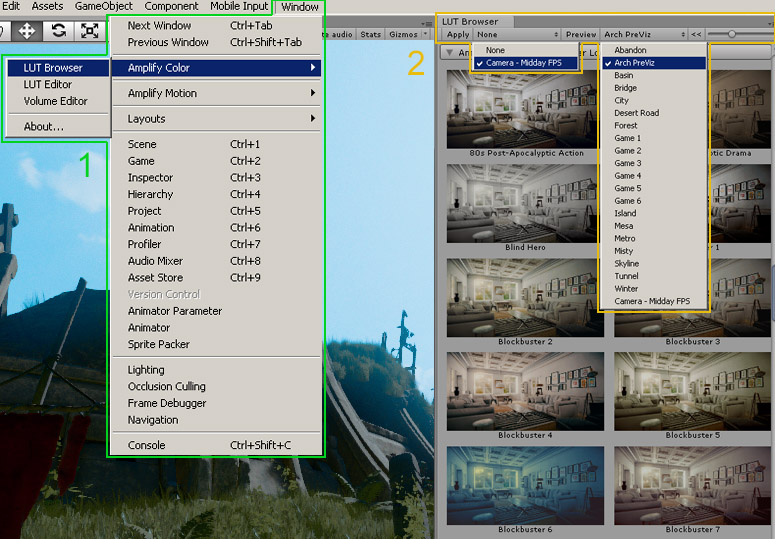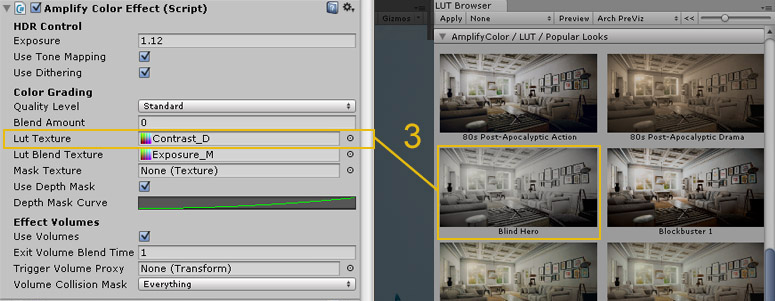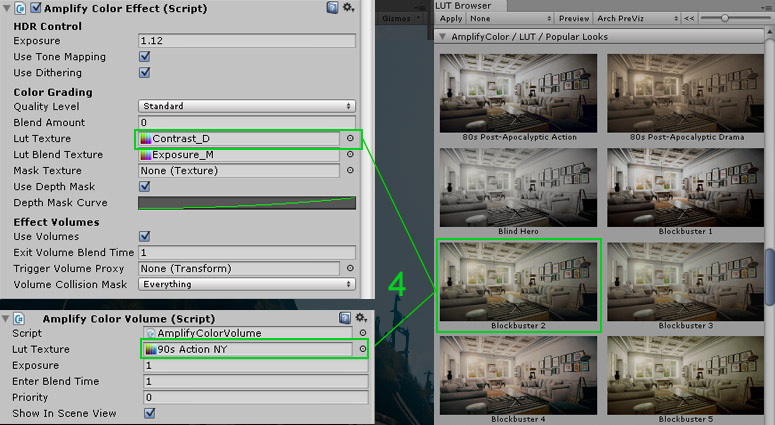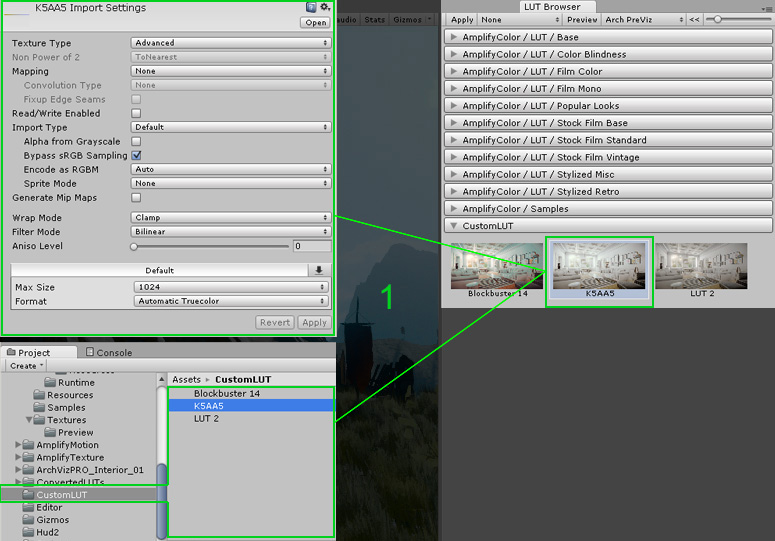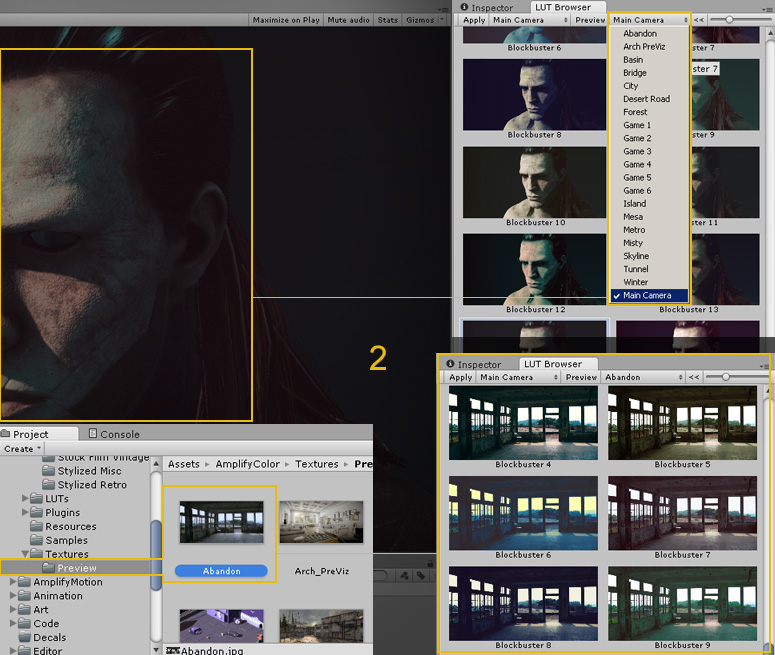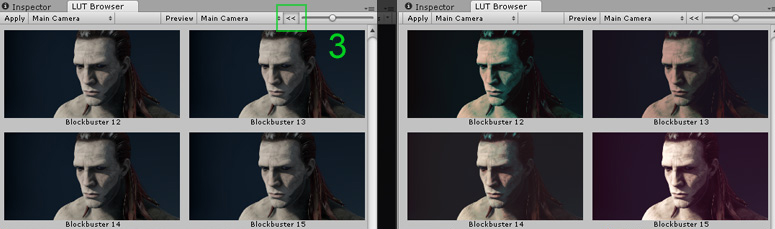Unity Products:Amplify LUT Pack/Manual
Installation1. Import Amplify Color 1.5 or higher 2. Import AmplifyLUTPack###.unitypackage 3. After Unity loads it will display the “Importing package” window, select All and click Import 4. The Amplify LUT Pack should now be installed in your Unity project and it should have the following directory structure:
LUT Browser Workflow1. Open the LUT Browser window located under Window – Amplify Color. 2. There are 2 main use options available, either select an active Amplified camera or use a thumbnail for custom previews.
3. When using the Camera Preview mode simply left click to apply the LUT to an active Amplified camera.
4. The Thumbnail mode allows you to immediately preview LUT variations in the Browser window, left click selects a LUT and right click locates the texture file in the project folder; you can also drag & drop LUT textures directly to the Amplify Color component and Amplify Color Volume appropriate slots.
Additional Functionalities1. The LUT Browser automatically searches for compatible LUT textures inside your Assets folder, the folder structure used defines the categories listed in the Browser window.
2. In addition to a varied thumbnail selection you can create your own directly from any camera in your scene; alternatively you can also place your own custom thumbnail images in the new Texture/Preview/ folder
3. Clicking on the arrow button allows you to swap between the graded version and the original version.
|