Unity Products:Amplify Shader Editor/Float
Float Node
The Float node ( shortcut: numeric 1 key ) generates a single float value. This value is usually useful to either define a Constant value which is directly used in shader calculations or to define an exposed Property value that can be modified by the material inspector that uses it.
This node can also be set as a ranged float by defining different values to its Min and Max parameters. As a ranged float it will only have values between [Min,Max].
A slider for current Value and Min and Max value modifiers will be made available on the node body when on ranged float mode.
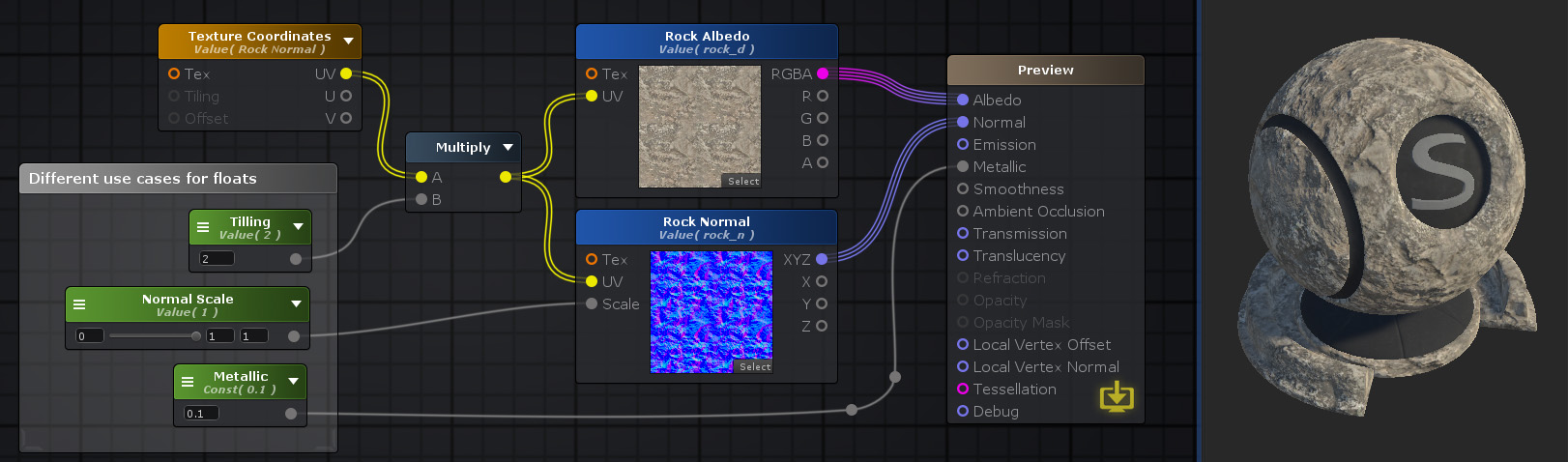
Nodes used:
Texture Coordinates,
Float,
Multiply,
Texture Sample
| Node Parameter | Description | Default Value |
|---|---|---|
| Type | A set of ways the value behaves in different situations.
|
Constant |
| Name | Name of the property holding the float value. This is the name that will be shown in the material properties label if type is set to Property, if not this name is ignored but still useful for organization purposes or to generate a Property Name | Float # |
| Variable Mode | Defines if the current property/global variable is to be created on the current shader.
|
Create |
| Auto-Register | If toggled on, creates the property and/or global variable even if not connected to an Output node | Off |
| Precision | Defines the amount of bytes the variable can hold, effectively defining how precise the value is. It's usefulness is bond by the hardware specifications necessary. Lowest precision is slightly faster but might produce errors and artifacts.
|
Float |
| Min | Defines minimum value if node is set to be a ranged float | 0 |
| Max | Defines maximum value if node is set to be a ranged float | 0 |
| Default Value | This is the float value the shader currently holds. It's also the default value that is used when a new material is created with this shader. | 0 |
| Other Parameters | ||
| Property Name | This is the variable name that contains the float value, this is automatically generated using the Name parameter, it's greyed out and not editable. The generation process removes special characters, whitespaces and adds an underscore at the beginning ( ie: "My Property Name" becomes "_MyPropertyName" ). This parameter is only visible in Property, Instanced Property and Global types to indicate what's the variable name to use when editing this value by script. | _Float# |
| Material Value | This is the float value the node the material currently holds. This parameter is only visible in Property and Instanced Property types which are the two types that let you change the value per material. | 0 |
| Attributes | ||
| Hide in Inspector | Does not show the property value in the material inspector | Off |
| HDR | Indicates that a property expects a high-dynamic range (HDR) value | Off |
| Gamma | Indicates that a property is specified as sRGB value in the UI and possibly needs conversion according to color space used | Off |
| Per Renderer Data | Indicates that a property will be coming from per-renderer data in the form of a MaterialPropertyBlock. | Off |
| Header | Sets up a title for that property, to be automatically shown over the material inspector. | Off |
| Toggle | Displays a float as a toggle. The property value will be 0 or 1, depending on the toggle state. Generates a global shader keyword to control state. | Off |
| No Keyword Toggle | Displays a float as a toggle. The property value will be 0 or 1, depending on the toggle state. Does not generates shader keywords. | Off |
| Int Range | Displays an integer slider for a Range shader property | Off |
| Enum | Displays a popup menu for a float property, and enables corresponding shader keyword. This option activates a new Enums group where the user can either create custom enums or use engine enum classes | Off |
| Custom Attributes | Allows adding custom attributes directly on a textfield | - |
|
Math Operators - Floats and Color |