Unity Products:Amplify Shader Editor/Standard Surface Light
Standard Surface Light
The Standard Surface Light node provides a way to calculate Standard Surface Light results in custom lighting mode. Like the Standard Surface shader, an Metallic or Specular workflows can be chosen by the Workflow option. It's only useful when doing some sort of custom lighting, thus the node is only visible in the available nodes menu if the Light Model is set to Custom Lighting and displays a warning if it ever happens to be outside of it.
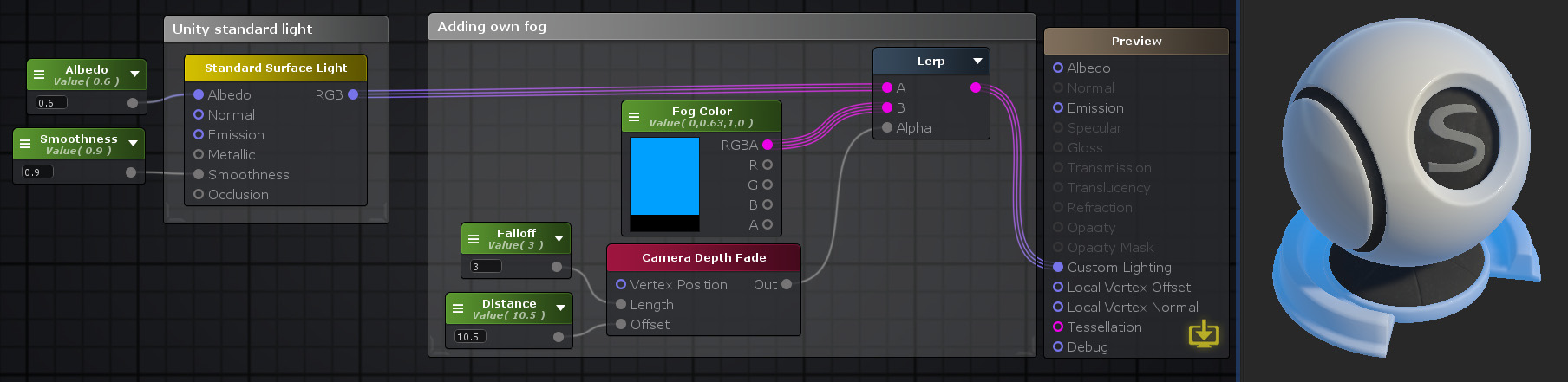 Nodes used:
Float,
Standard Surface Light,
Color,
Camera Depth Fade,
Lerp
Nodes used:
Float,
Standard Surface Light,
Color,
Camera Depth Fade,
Lerp
| Node Parameter | Description | Default Value |
|---|---|---|
| Workflow | Select the current workflow which the Standard Surface should use and modifies the Metallic/Specular Input port to receive the correct data.
|
Metallic |
| Normal Space | Define on which transform space the specified normal vector is on.
|
Tangent |
| Input Port | Description | Type |
|---|---|---|
| Albedo | Specify the albedo color which controls the base color of the shader surface. | Float3 |
| Normal | Specify the tangent space normal which will be used on the lighting calculations. | Float3 |
| Emission | Specify an emission color which controls the surface self-illumination color . | Float3 |
| Metallic/Specular | Input Port data type will vary according to chosen workflow.
Metallic: When working on the Metallic workflow this port will specify how metallic this surface is, with 0 being non-metallic/dielectric and 1 full metallic. |
Float/Float3 |
| Smoothness | Indicates how smooth the surface is, with 0 being defined as rough and 1 as smooth. | Float |
| Occlusion | Indicates which areas of the surface should receive high and low indirect lighting. White areas will receive full indirect lighting as black areas indicates no indirect lighting. | Float |