Unity Products:Amplify Shader Editor/Texture Object
Texture Object Node
The Texture Object node serves as a reference to a texture that can be sampled by several Texture Sample nodes. Instead needlessly duplicating textures, you can use one of these nodes to reference it directly. Another use for it would be to pass the reference of a texture inside a shader function.
NOTE: If there's need to use a Parallax Occlusion Mapping node with texture array support a Texture Object node is required and it's Auto-Cast Mode must be locked to Texture 2D Array.
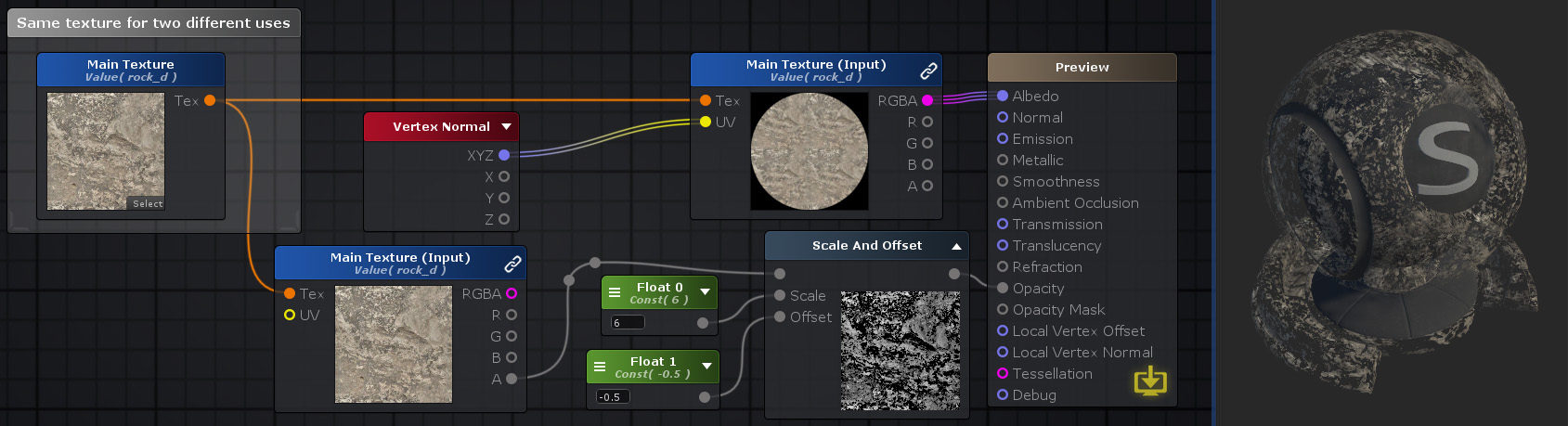
Nodes used:
Texture Object,
Vertex Normal,
Texture Sample,
Float,
Scale And Offset
| Node Parameter | Description | Default Value |
|---|---|---|
| Type | A set of ways the value behaves in different situations.
|
Property |
| Name | Name of the property holding the value. This is the name that will be shown in the material properties label, useful for organization purposes or to generate a Property Name. | Texture # |
| Property Name | This is the variable name that contains the value, this is automatically generated using the Name parameter, it's greyed out and not editable. The generation process removes special characters, whitespaces and adds an underscore at the beginning ( ie: "My Property Name" becomes "_MyPropertyName" ). Not editable to indicate what's the variable name to use when editing this value by script. | _Texture# |
| Default Texture | This is a fallback texture value that will be used if the default value is not set.
|
White |
| Auto-Cast Mode | This option makes the node either adjust automatically from the input texture provided or lock it to a specific type
|
Auto |
| Default Value | This is the value the shader currently holds. It's also the default value that is used when a new material is created with this shader. | None |
| Other Parameters | ||
| Material Value | This is the value the node the material currently holds. Only visible if the editor is open in material mode. | None |
| Attributes | ||
| Attributes | This group allows adding material property attributes that changes the visual and behavior of the property accordingly to the selected attribute. They can be dynamically added or removed with the plus and minus buttons.
|
None |