Unity Products:Amplify Shader Editor/Post Processing Stack
Product Page - Samples - Manual - Scriptable Rendering Pipeline - Shader Functions - Templates - Post Processing Stack - Tutorials - API - Nodes - Shader Graph to ASE - Community Nodes
Post Processing Stack
Introduction
Amplify Shader Editor allows the user to create post-processing effects compatible with Unity's Post-Processing Stack V2. In order to start creating your shaders you'll first need to import the AmplifyShaderEditor > Plugins > EditorResources > Templates > PPStackTemplates Unity Package. This will enable the Post-Processing template to be enable for selection on your Node Properties shader type.
From there you can create your shader as any other regular ASE shader, changing your current Shader Type option to Post-Processing Stack or right-mouse clicking on your Project view and selecting Create > Amplify Shader > Post-Processing Stack. The creation method over the Project view only becomes available after the template is imported and the ASE window is opened.
ASE Post-Processing Stack Tool
Some additional steps now need to be done in order for your shader to be PPS v2 compatible and there is where our tool will help out. A specific C# script file must be created containing both the effect's properties class as well as its renderer.
Amplify Shader Editor provides a tool to greatly facilitate the step described above.
This tool available at Window > Amplify Shader Editor > ASE PPS Tool.
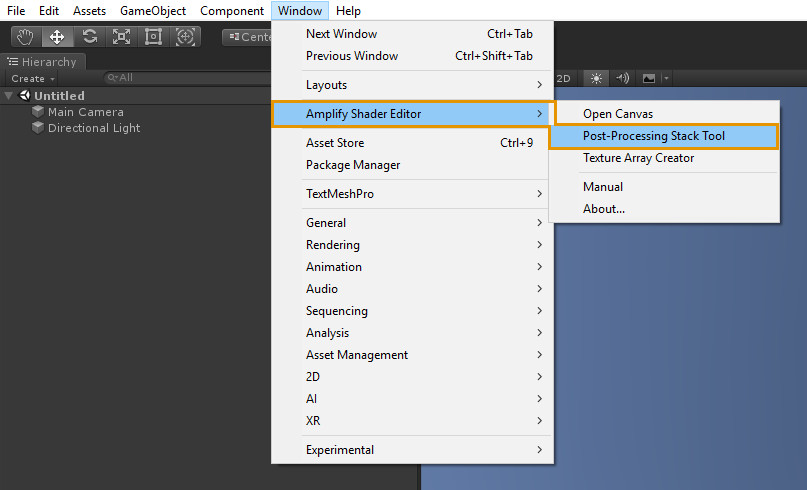
By simply drag and dropping the shader into our tool it will automatically create both both Properties and Renderer class on file at the users choosing.
Please notice that this tool will work with any PPS shaders, even if they're not created with ASE.
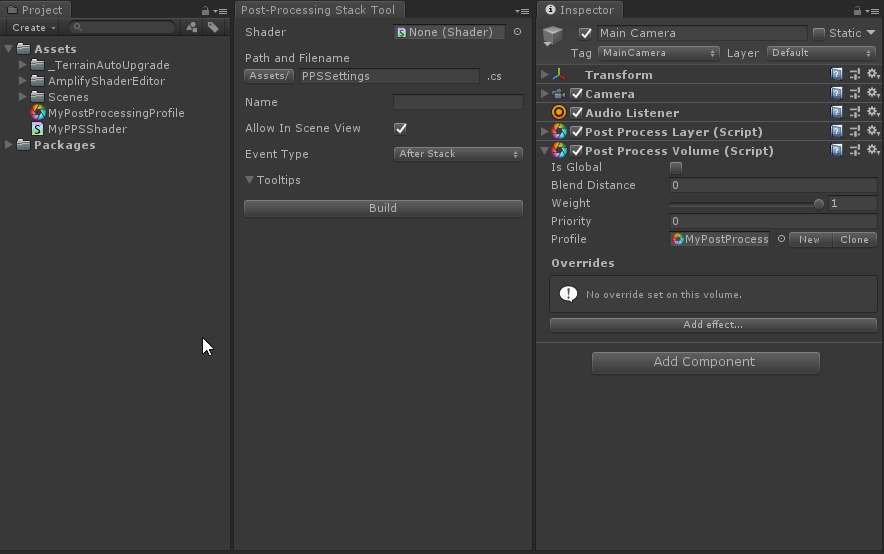
The final C# script cannot be reloaded afterwards into the tool. If the user on a later time wants a new configuration for it, the shader must be dragged and all properties must be set again.
Please update to the latest version available at our download page if you are having errors being thrown by this tool over your project.
For additional information on custom post processing effects please check Unity's own documentation:
Writing Custom Effects
Post Processing Writing Effects